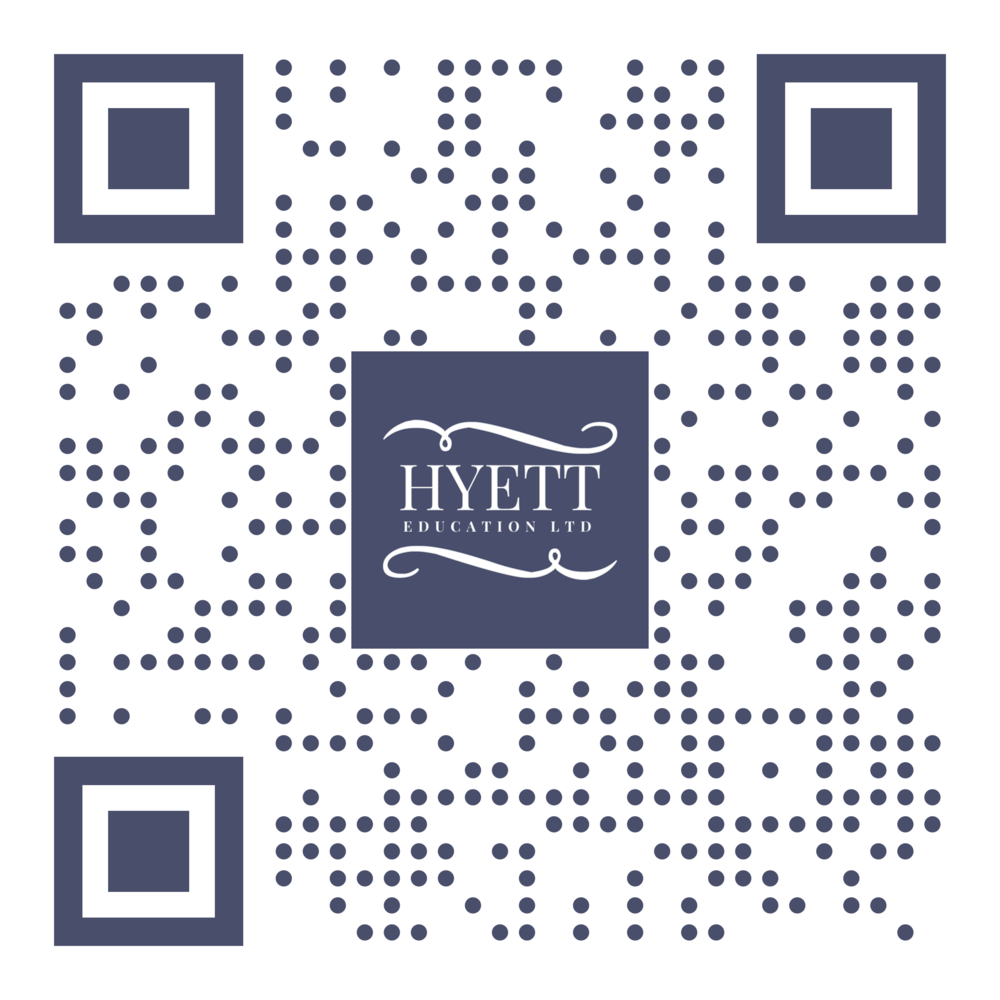What are QR codes and how can you use them as an effective tool for teaching and learning?
You’ve probably seen QR (Quick Response) codes on posters, leaflets, websites, and in newsletters and newspapers. But what are they and why are educators using them? These patterned codes are similar to a barcode and, when scanned by a reader - usually an app on your smartphone or tablet, they take you to a resource online.
Gone are the days of having to write a long-winded website URL on the board and wait for children to copy it (in)correctly, or provide a word document with a list of website hyperlinks hidden within a shared folder to get students to useful resources online.
Now students can use an app on a smart device to scan a QR code and instantly access a resource. This is a great method for keeping up the pace of your session and removing previous barriers to accessing online resources - particularly if the behaviour is well embedded in your classroom.
Fundamentally there are three ways, each with many variants, that schools are using QR codes effectively. Learners can use QR codes to access useful online resources, teachers can evidence and display children’s work, and school leaders can use them to increase parental engagement.
This QR Code, if scanned, would take you to the Hyett Education website.
Using QR codes to give children quick access to online learning resources
Children have access to incredible learning resources in schools and at home, especially with the worldwide web at their fingertips. Sometimes, as a teacher, you might need to narrow the field of resources available online to get children learning, or provide access to approved support resources. Below is an easily adapted list for using QR codes with your own students:
Provide a QR code to a step-by-step tutorial video on YouTube as a support tool for a group of children in maths
Offer a range of age appropriate websites for children to use for conducting research accessed through QR codes spread throughout the classroom
Use a QR code linked to an audio file to support a lower ability reader so they could access a text resource
Ensure children upload their work into the correct online space using apps like SeeSaw by providing the class QR code on a classroom display or as part of your slides on screen
Support flipped learning by sending QR codes home that are linked to online resources based on an upcoming topic area
Add content to physical school resources such as library books that provide further information about the book’s author using a QR code
Create scavenger/treasure hunts around school - behind each QR is a maths problem that when solved leads to the clue to the next QR code.
Place QR codes linked to audio files providing translations of school locations and resources for EAL students.
Using QR codes to share children’s work on displays and in books
There are many occasions in the classroom when children achieve learning objectives without having written evidence for them in their books. Reciting poetry, for example, in KS2 is a difficult lesson objective to evidence in books as a written piece. However, recording a child reciting poetry as a video or audio file can easily provide evidence of their achievements. Uploading the file to a secure space online and creating a QR code linked to the file that can be printed and stuck in books or on a display solves this problem.
With regards to sticking QR codes in books, I offer this up as a valuable tool best used sparingly. It would be unreasonable to ask a teacher and/or teaching assistant to create QR codes for individual children more than once a term for each child as it can be quite a time consuming process when done for thirty children. To save time and teachers’ workloads, recordings could be made of children working in groups, meaning the same QR code can be used in multiple books.
Using QR codes to improve parental engagement
I have seen one school use the skills of multilingual members of staff and parent volunteers to translate and read the school newsletters in other languages for parents who speak little or no English. School letters were then sent with accompanying QR codes that linked to audio files of the letter being read in other languages, meaning more parents could understand and engage with important communications sent by the school.
Some schools are also improving parental engagement by providing parents with QR codes of audio and video recordings of their children’s achievements that expire after a specified length of time. Please note, this works best when parents are invited into schools for special events and they can scan their child’s QR codes safely on school grounds.
Please note, distributing paper copies of QR codes to parents which share sensitive data (photos, videos or audio revealing a child’s personal information) as paper copies is strongly discouraged as these documents could easily be misplaced/lost/dropped and picked up and accessed by anyone in the street. This would constitute a serious data breach.
How to create and share a QR code
Creating QR codes is surprisingly easy, especially if the resource you want children to access is already stored online. There are additional layers for creating QR codes to your own original files - I’ll get to that shortly.
Go to the online resource you want to share and highlight and copy the URL to the web address.*
Use a website like www.qr-code-generator.com, www.qrstuff.com or www.qrcode-monkey.com to create the QR code. On each of these sites there is a space for you to paste the URL into.
After pasting the URL, press download QR code. Voila. Easy.
Rename your QR code immediately - they all tend to look the same so it pays dividends to be organised.
Print your QR code or insert it into a document alongside other work - for example, include it in a presentation or SMART notebook file so children can access the resource from your interactive whiteboard screen.
*If you have created your own content, you first need to upload it to a secure online space before you can create a QR code for it. Many schools in the UK use Office365 and Google Education, which both provide secure online storage. Upload the file into your OneDrive or Google Drive and use the options given to copy the URL. You may be also be given the option to choose how long the URL is active or set a requirement that anybody accessing the file has an email account from your school.
How will you use QR codes in your school? Let us know in the comments below. Thanks for reading.
Happy teaching!
Antony Hyett
Hyett Education Ltd Director & Consultant